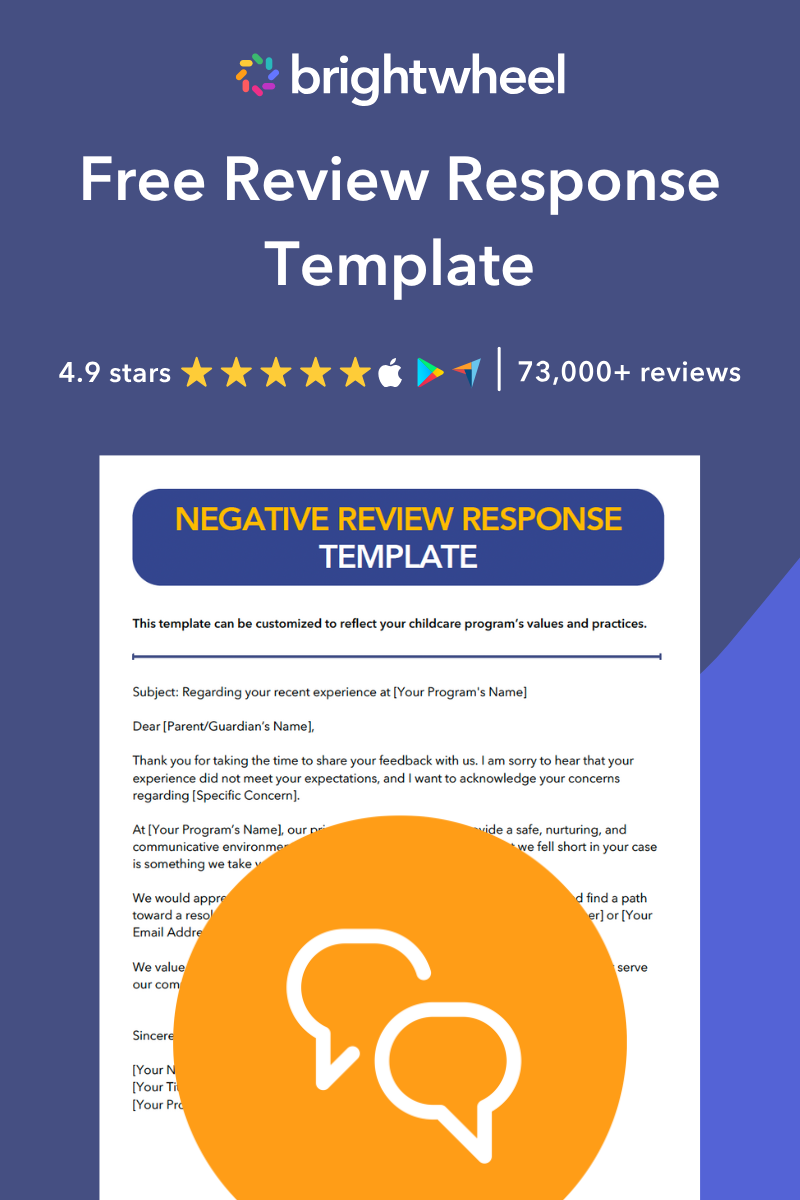Online reviews are crucial for your childcare program. Many families use them when choosing a local business. But what should you do when your program receives a negative review? While it can be disheartening, a negative review is also an opportunity.
Responding to reviews often leads to improved overall ratings. It shows prospective families that you take feedback seriously and are committed to providing the best experience for the children and families you serve.
This article will walk you through how to turn a negative review into a chance to build trust and strengthen your program's reputation.
Why you should always respond to negative reviews
Responding to a negative review does more than just damage control. It can:
- Show you care: It signals to both current and prospective families that you value their feedback and are dedicated to quality.
- Improve your ratings: Businesses that consistently respond to feedback tend to have higher overall ratings.
- Offer a chance to resolve issues: You can turn an unhappy family's experience around and potentially retain their business.
- Provide valuable insights: Negative feedback, while tough to hear, can highlight areas for improvement within your childcare program.
How to set up your business profiles to manage reviews
Before you can respond, you need to have a presence where families are leaving reviews. Make sure you have claimed and set up profiles on the most important platforms for local businesses.
Claim your Google Business Profile
Google is often the first place families search for local childcare options. Claiming your profile allows you to respond to reviews, update your program's information, and see how families find you online.
Set up your Yelp for Business page
Yelp is another popular platform for reviews of local services. Creating a business page lets you engage with reviewers and showcase what makes your childcare program special with photos and detailed information.
Create your program's Facebook Page
A Facebook Page allows families to leave recommendations and reviews. It also serves as a community hub where you can share updates, events, and daily activities, building a stronger connection with your families.
6 steps to responding to a negative review
Once your profiles are set up, you are ready to manage and respond to feedback. Follow these steps to handle negative reviews professionally and effectively.
Step 1: Take a moment and stay calm
Receiving a negative review about your program can feel personal. It's natural to feel defensive, but a few less-than-perfect reviews won't hurt your business. Instead of reacting immediately, take a deep breath. Remember, you can't control what people say, but you can control how you respond.
Step 2: Respond as quickly as possible
Aim to reply to a negative review within 24-48 hours. A prompt response shows the reviewer and other families that you are attentive and proactive. Many review sites show how long it took you to respond, so a timely reply makes a great impression.
Step 3: Acknowledge their specific concerns
Make the family feel heard. A generic, copied-and-pasted response can make the situation worse.
- Use the reviewer's name.
- Thank them for their feedback.
- Rephrase their main concerns to show you've read and understood their issue.
Step 4: Show empathy and apologize sincerely
Even if you don't agree with the review, you can validate the person's feelings. An apology for their negative experience can go a long way. Try phrases like, "I'm sorry to hear your experience did not meet your expectations" or "We sincerely apologize that this situation occurred."
Step 5: Move the conversation offline
Your public response should be a bridge to a private conversation. Avoid a lengthy back-and-forth online. End your reply by offering a direct way to connect. This shows you are committed to finding a resolution. For example: "I would appreciate the opportunity to discuss this further with you. Please call me directly at [Your Phone Number] or email me at [Your Email Address]."
Step 6: Use the feedback to improve
After the issue is resolved, treat the feedback as a learning opportunity. Discuss the review with your staff. Was it an isolated incident or a sign of a larger problem? Use the insights to make meaningful improvements to your childcare program, whether it’s updating a policy or providing additional staff training.
Review Response Template for Childcare Programs
A free template for replying to negative online reviews.
Negative review response template
Use this template as a starting point for crafting your own thoughtful and professional responses.
Hi [Family Member's Name],
My name is [Your Name], and I’m the [Your Title] at [Your Program’s Name]. Thank you for taking the time to share your feedback with us.
I am so sorry to hear about your experience regarding [rephrase their specific concern]. We are committed to [mention a relevant program value, e.g., "providing clear communication with all our families"], and we regret that we fell short of that standard in this instance.
I would like to connect with you directly to learn more and work toward a resolution. Please feel free to call me at [Your Phone Number] or email me at [Your Email Address] at your convenience.
Best,
[Your Name]
Turn feedback into an opportunity
Responding to negative reviews can be challenging, but it's a vital part of managing your childcare program's reputation. By handling feedback with empathy and professionalism, you show your entire community that you are dedicated to creating the best possible environment for children and their families.
To learn more about how online reviews can benefit your program, check out our blog post, How to Ask Families for Online Reviews for Your Childcare Center!